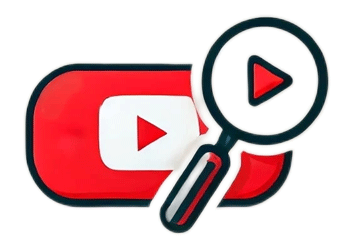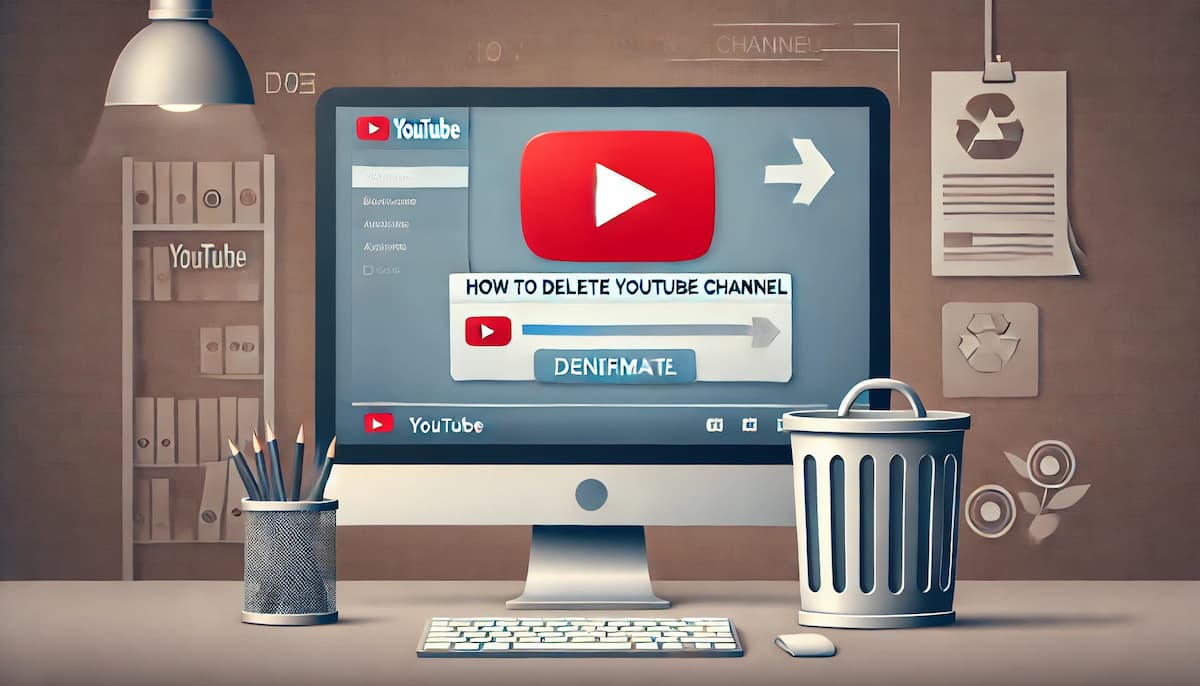How to Delete All Watch History on Youtube
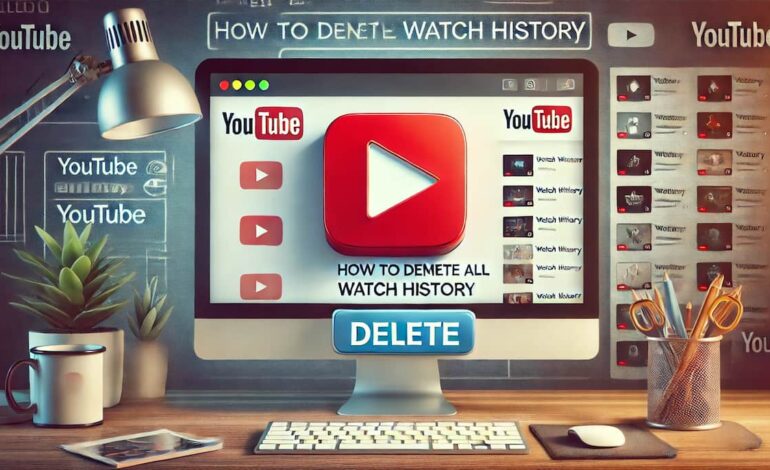
YouTube is one of the most popular video-sharing platforms in the world, offering millions of videos on various topics. As you browse and watch videos, YouTube keeps track of everything you view in your watch history. While this feature can be helpful in finding videos you’ve previously watched or receiving better recommendations, there may come a time when you want to clear your watch history for privacy reasons or to reset YouTube’s recommendations.
In this guide, we will walk you through the steps to delete all your watch history on YouTube, whether you’re using a computer, mobile device, or tablet. We will also address common questions like “How do I clear my watch history on YouTube?” and “How do you delete your watch history on YouTube?” to ensure you have all the information you need.
how do you delete your watch history on youtube
How to Delete All Watch History on YouTube: A Complete Guide
Method 1: Clearing Watch History on a Computer
If you are using YouTube on a desktop or laptop computer, follow these steps to delete your watch history:
- Open YouTube and Sign In:
- Go to YouTube and sign in to your account if you aren’t already logged in.
- Access Your History:
- On the left-hand menu, click on History. This will take you to a page displaying your entire watch history.
- Clear All Watch History:
- On the right side of the History page, you will see a menu with options. Click on Clear All Watch History.
- A confirmation box will appear, asking you to confirm that you want to delete your entire watch history. Click Clear Watch History to proceed.
- Pause Watch History (Optional):
- If you’re going to stop YouTube from saving your watch history in the future, you can choose to pause it. This option is located right below the “Clear All Watch History” button. Click Pause, Watch History and confirm your choice.
Method 2: Clearing Watch History on a Mobile Device (Android or iOS)
If you’re using YouTube on a mobile device, the process of deleting your watch history is just as simple:
- Open the YouTube App:
- Launch the YouTube app on your Android or iOS device and sign in if you’re not already logged in.
- Go to Your Library:
- Tap on the Library icon located at the bottom-right corner of the screen.
- Access Your History:
- In the Library section, tap on History to see your watch history.
- Clear All Watch History:
- Tap on the three vertical dots (menu icon) in the top-right corner of the screen and select History Controls.
- In the History Controls menu, tap on Clear Watch History.
- Confirm that you want to delete all your watch history by tapping Clear Watch History again.
- Pause Watch History (Optional):
- If you’re going to prevent YouTube from tracking your watch history in the future, you can tap on Pause Watch History in the same menu.
Method 3: Clearing Watch History on YouTube via Your Google Account
Since YouTube is part of Google, your watch history is linked to your Google account. You can also clear your watch history through your Google Account settings:
- Open Google Account Settings:
- Go to myaccount.google.com and sign in.
- Access Data & Privacy:
- From the main dashboard, click on the Data & Privacy tab.
- Manage YouTube History:
- Scroll down to the History Settings section and click on YouTube History.
- Clear Watch History:
- Click on Manage History, which will take you to a page displaying your YouTube watch history.
- On the left-hand menu, select Delete activity by, and choose All Time to delete all watch history.
- Confirm your choice, and your watch history will be cleared across all devices.
Why Delete Your Watch History on YouTube?
There are several reasons why you might want to delete your YouTube watch history:
- Privacy: If you share your YouTube account with others or use a shared device, clearing your watch history can help protect your privacy.
- Improving Recommendations: YouTube uses your watch history to suggest videos. If your recommendations are cluttered with content you’re no longer interested in, clearing your watch history can help reset these suggestions.
- Clean Slate: Sometimes, you want to start fresh, especially if your viewing habits have changed over time.
No matter your reason, YouTube offers simple ways to clear your watch history, either in part or entirely.
Final Thoughts
Clearing your YouTube watch history is a straightforward process that can help you maintain your privacy, reset recommendations, and give your account a fresh start. Whether you’re using YouTube on a computer, mobile device, or tablet, the steps are easy to follow and can be completed in just a few clicks or taps.
If you frequently share your YouTube account or use a shared device, clearing your watch history can also help protect your privacy. And if you no longer want YouTube to track your viewing activity, don’t forget to pause your watch history to prevent future records.
By following the steps outlined in this guide, you can take control of your YouTube experience and manage your watch history effectively.
How do I clear my watch history on YouTube?
To clear your watch history on YouTube, go to your History page (either on a computer or mobile device) and select the “Clear All Watch History” option. Confirm your choice and your entire watch history will be deleted. You can also clear your watch history through your Google Account settings by managing your YouTube history.
How do you delete your watch history on YouTube?
You can delete your watch history on YouTube by accessing the History section of your account. From there, choose the option to clear all watch history. This process works on both desktop and mobile devices. Additionally, you can manage and delete your YouTube history through Google Account settings.
How do I remove my watch history on YouTube?
To remove your watch history on YouTube, follow these steps:
On Desktop: Go to YouTube and click on the “History” option in the left-hand menu. Then, select “Clear All Watch History” and confirm.
On Mobile: Open the YouTube app, go to the “Library” tab, select “History,” and then tap the three vertical dots in the top-right corner. From there, choose “History Controls” and select “Clear Watch History.”
This will remove all videos from your watch history.
How do I delete my search and watch history?
To delete both your search and watch history on YouTube:
On Desktop: Visit the “History” section of YouTube. In the right-hand menu, select “Search History” and “Clear All Search History.” Repeat the same process for “Watch History.”
On Mobile: In the YouTube app, go to “History,” then tap the three dots to access “History Controls.” From there, you can clear both your search and watch history.
Alternatively, you can go to myactivity.google.com to manage both your search and watch history across all Google services, including YouTube.
Is there a way to clear all “Watch Later” on YouTube?
Yes, to clear all videos in your “Watch Later” playlist:
On Desktop: Go to the “Library” section on YouTube, find the “Watch Later” playlist, and click on it. Then, click the three dots next to each video and select “Remove from Watch Later.” Unfortunately, YouTube does not currently have a bulk remove option for this playlist.
On Mobile: Navigate to the “Library” tab, select “Watch Later,” and manually remove videos one by one by tapping the three dots and choosing “Remove from Watch Later.”