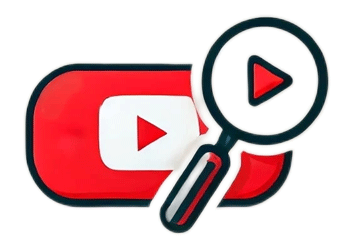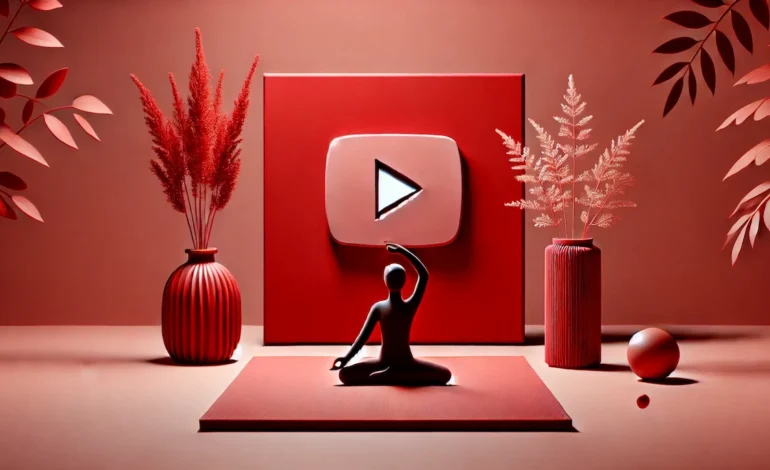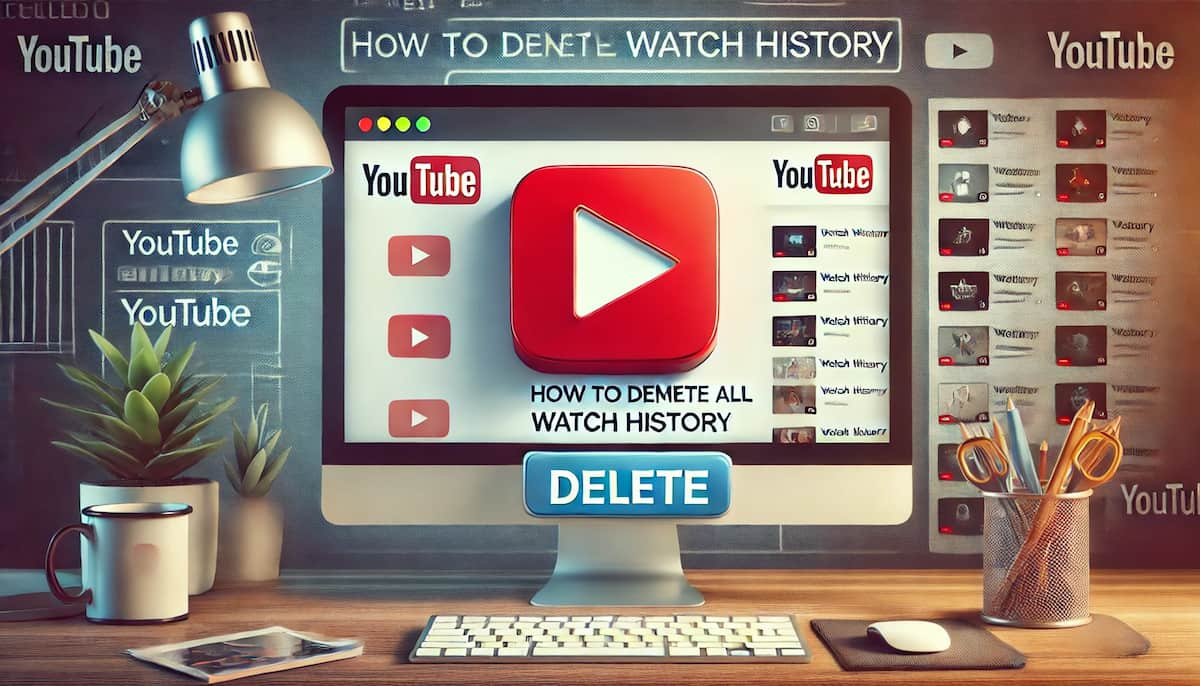how can i remove my youtube account
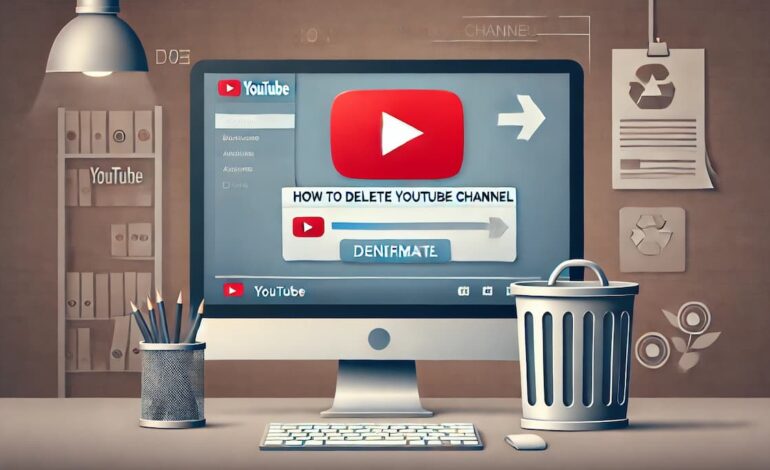
YouTube is one of the most popular platforms for sharing and watching videos. However, there may come a time when you decide that you no longer wish to have a YouTube account. Deleting your YouTube account is a straightforward process, whether it’s due to privacy concerns, a desire to declutter your digital life, or simply a change in interests. This article will guide you through the steps to remove your YouTube account and provide insights into what happens when you delete your account. It will also provide considerations to keep in mind before taking this step.
how to delete youtube channel
Steps to Delete Your YouTube Account
- Sign In to Your YouTube Account: Start by signing in to your YouTube account. Ensure you are signed in with the correct Google account associated with the YouTube channel you want to delete.
- Access YouTube Settings: Click on your profile picture in the top right corner of the YouTube homepage. From the drop-down menu, select “Settings.” This will take you to your YouTube account settings page.
- Advanced Settings: In the settings menu, look for “Advanced settings” or “Channel status and features” on the left-hand side of the screen. Click on this option to proceed.
- Delete Channel: Scroll down to find the “Remove YouTube content” option. Click on it. You may be prompted to enter your Google account password to verify your identity.
- Confirm Deletion: You will be presented with two options: “I want to hide my channel” and “I want to permanently delete my content.” Choose the second option if you wish to delete your YouTube account completely.
- Acknowledge and Confirm: YouTube will ask you to acknowledge the consequences of deleting your account. This includes the permanent removal of all your videos, comments, playlists, and any other content associated with your account. Check the boxes to confirm that you understand the implications.
- Final Confirmation: Click on the “Delete my content” button to complete the process. Your YouTube account and all its associated data will be permanently deleted.
Understanding YouTube Accounts and Google Accounts
Before diving into deleting your YouTube account, it’s essential to understand the relationship between YouTube accounts and Google accounts. YouTube is a service provided by Google, and your YouTube account is linked to your Google account. This means that changes to your Google account can affect your YouTube account and vice versa.
When you delete your YouTube account, you delete the YouTube data associated with your Google account. However, this action does not delete your entire Google account. Unless you delete your whole Google account, you will retain access to other Google services like Gmail, Google Drive, and Google Photos.
What Happens After You Delete Your YouTube Account?
Once you delete your YouTube account, all the associated content will be permanently removed. This includes:
- Videos: All the videos you have uploaded will be deleted and will no longer be accessible to viewers.
- Comments: Any comments you have made on YouTube videos will be erased.
- Playlists: All the playlists you have created will be removed.
- Channel Subscriptions: You will lose all your channel subscriptions.
- Messages: Any messages sent through YouTube will be deleted.
It’s important to note that this action is irreversible. Once your YouTube account is deleted, you cannot recover the deleted data. Therefore, if you wish to keep any videos or other content, make sure to download and save them before proceeding with the deletion.
Considerations Before Deleting Your YouTube Account
Before you decide to delete your YouTube account, consider the following points:
- Backup Important Data: Ensure you have backed up any important videos or content you want to keep. You can download your videos directly from YouTube.
- Alternative Options: If you want to take a break from YouTube, consider hiding your channel instead of deleting it. Hiding your channel will make it temporarily invisible, and you can reactivate it later if you change your mind.
- Impact on Google Account: Deleting your YouTube account will not delete your entire Google account. You will still have access to other Google services, but you will lose all data associated with your YouTube account.
How to Hide Your YouTube Channel
If you’re unsure about deleting your YouTube account, you can hide your channel. Here’s how:
- Sign In and Access Settings: Sign in to your YouTube account and go to the settings described earlier.
- Advanced Settings: Navigate to “Advanced settings” or “Channel status and features.”
- Remove YouTube Content: Select “Remove YouTube content” and verify your account.
- Hide Channel: Choose the option “I want to hide my channel.” Follow the prompts to confirm.
Hiding your channel will make your content and activity private. You can reactivate your channel later if you decide to return to YouTube.
Conclusion
Deleting your YouTube account is a significant decision that comes with permanent consequences. By following the steps outlined in this guide, you can ensure that you understand the process and its implications. Whether you delete or hide your YouTube account, ensure it aligns with your goals and needs. Suppose you have backed up your important data and considered alternative options. In that case, you can proceed confidently with the decision that best suits your situation.